Processing Special Assessments Payments in Revenue Collections
Financial Management > Revenue Collections > Receipts
To more easily locate and process special assessment invoices in Revenue Collections receipt entry, the system will pull from payment code information that was previously set up. If this has not yet been done, refer to Creating New Payment Codes.
- On the Revenue Collections Batch List Page, click New to create a revenue collection batch or click on an existing revenue collection batch number to open it.
- Under the Receipts section, click New. The Receipt page will appear.
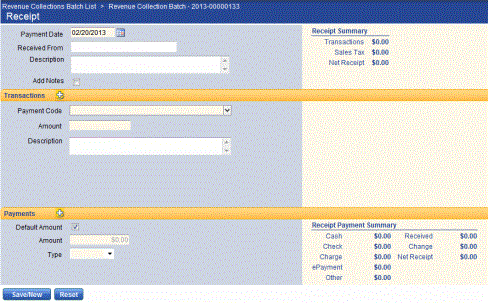
- The payment code selected will depend on the method you would like to look a transaction up by. If you would like to locate the invoice by parcel, enter SA Parcel. If you would like to locate it by invoice number, enter SA Invoice. If you are entering a full parcel payoff, enter SA Payoff. The selection made will determine the fields that appear below to complete your search.
- If SA Parcel is selected:
Optionally, select the Project to which the receipt transaction will be associated. The project will be assigned to all credit general ledger distributions (non Due To/Due From) created for the transaction.
From the Jurisdiction drop-down, select the jurisdiction the parcel belongs to. Once a selection has been made, it will populate the Parcel drop-down with relevant parcels from that jurisdiction.
Select the invoice Parcel from the drop-down or search for it by clicking the icon. Once a parcel has been selected, the parcel information and outstanding receivables will be automatically populated and information that includes the customer's address, current balance, total amount due and unposted payment amount will be shown on the right half of the screen.
icon. Once a parcel has been selected, the parcel information and outstanding receivables will be automatically populated and information that includes the customer's address, current balance, total amount due and unposted payment amount will be shown on the right half of the screen.
Click the icon to show other customer receivables.
to show other customer receivables.
Expand the plus icon next to Special Assessments to view the invoice(s). Select the check box next to the invoice being paid. Scroll down and click OK. The receipt page will be refreshed and the amount for the selected receivables will show up in the Amount field.
Enter a Description for the transaction, if desired.
Note: If applying an overpayment, select the applicable District from the drop-down if there is more than one associated with the parcel. The overpayment or undesignated amount will be applied to the chosen district. See Overpayments below for additional information.
- If SA Invoice is selected:
Optionally, select the Project to which the receipt transaction will be associated. The project will be assigned to all credit general ledger distributions (non Due To/Due From) created for the transaction.
Click the Invoice Number drop-down to select an invoice. The Amount field will be automatically populated and information that includes the customer's address, current balance, total amount due, and unposted payment amount will be shown on the right half of the screen.
Clicking the icon will show other customer receivables.
will show other customer receivables.
Enter a Description for the transaction, if desired.
- If SA Payoff is selected:
Note: This Payment Code is designated specifically for complete payoffs of Special Assessment amounts.
Optionally, select the Project to which the receipt transaction will be associated. The project will be assigned to all credit general ledger distributions (non Due To/Due From) created for the transaction.
Enter or select the Parcel to be paid off from the drop-down. Next, select a District. Once a parcel and district have been selected, the Amount field will be automatically populated and information that includes parcel address and legal description as well as all unpaid principal, interest, penalties, and fees will be displayed. The total payoff amount is displayed at the bottom. Note that the amount of a payoff cannot be edited.
Clicking the icon will show other customer receivables.
will show other customer receivables.
Enter a Description for the transaction, if desired.
Partial Payments
Payments for less than the full amount will be processed by the system based on the selections that were made in the Partial Payments Options section of the Special Assessments tab in Company FM Settings. Refer to Special Assessments Company FM Settings for additional information.
Overpayments
The way the system handles payments for more than the billed amount is also controlled by the selections made on the Special Assessments tab in Company FM Settings. Depending on the configuration of these settings, the overpayment can either be applied to the undesignated balance or the principal balance. Refer to Special Assessments Company FM Settings for additional information.
If the Allow Override of Overpayment Method check box was selected in Company FM Settings, then the clerk processing an overpayment amount will have the option to choose either option regardless of the default (as shown below). If this check box was not selected, the drop-down will contain the chosen selection in a greyed-out state.
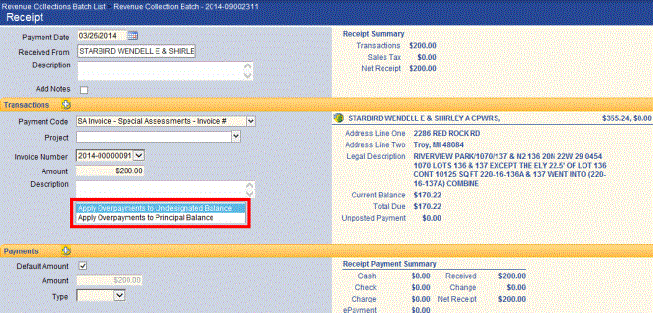
See Also
Special Assessments Overview
Collecting Special Assessments Payments Overview